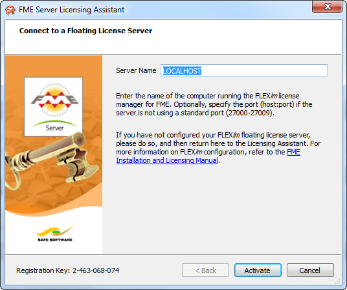
Enter the name of the computer that is hosting the FME licenses.
FME Server requires an Engine license and takes that type automatically. If no Engine licenses are available, FME Server cannot be licensed.
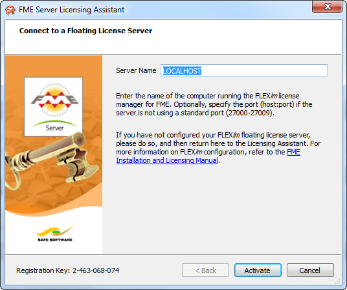
Enter the name of the computer that is hosting the FME licenses.
FME Server requires an Engine license and takes that type automatically. If no Engine licenses are available, FME Server cannot be licensed.
You must restart FME Server to use the license. See Starting and Stopping FME Server for details.
Navigate to Applications > FME Desktop > Administration Tools > FME Licensing Assistant.
The FME Licensing Assistant opens.
On the FME Licensing Assistant, select Connect to a floating license server button.
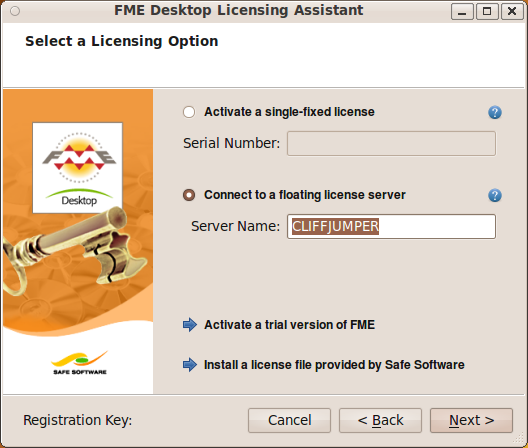
FME Server requires an Engine license and takes that type automatically. If no Engine licenses are available, FME Server cannot be licensed.
Change to the FME Engine directory:
cd <FMEServerDir>/Server/fme
Run the following command to configure the FME Engines to use the License Server:
./fmelicensingassistant --floating [LicenseServerHost> server
Create a text file called fme_license.dat in <FMEServer>/Server/fme/licenses.
There might be a template file already in this directory called flexlm_config.dat.template. If so, you can simply rename this file to fme_license.dat. This is the file that tells FME which computer to connect with when looking for license information.
Edit the file that contains the following information:
SERVER <ServerHostName> Any
USE_SERVER
where <ServerHostName> is replaced by the name of your floating license server computer. (This might or might not be the same computer.)
In the previous examples, the license server was installed onto a host named worf on a local network, using the default port number. The following command uses this example to create the needed license file.
% cd /opt/fme
% cat > fme_license.dat
SERVER worf Any
USE_SERVER
<Ctrl+d>
(Typing Ctrl+d ends the input to fme_license.dat.)
Restart FME to use this license.
See Starting and Stopping FME Server for details.
Note: Any examples shown here are simple configurations based on default port numbers. However, FLEXlm allows you to set up other configurations, as well as specify locations for the license server using environment variables. If you want to do this, skip the following procedure and refer to detailed instructions in the FLEXlm User's Guide.